Ontology Term Search
last updated at 2022-09-19Altough i will mostly talk about the Ontology term search on this page, it will also feature useful information about term search related to the Building Blocks page. Such general applicable information will be listed under General.
Ontologies are controlled vocabularies of Terms. Most of these Terms feature a name, a unique identifier and a description. We use these Ontology Terms for workflow description to utilize the benefits of a unified language in terms of machine-readability and reproducibility, following FAIR principles.
You can find ontology term search fields on the Building Blocks and on the Terms tab in the navbar.
Features:
- Access to the SwateDB with a list of established, external ontologies deemed fit for use in plant science. In addition we feature our very own ontology DPBO, which we extend with missing but necessary terms.
- External ontologies are taken from the obofoundry and updated regularly.
- 👀 If you miss a term or ontology, please follow the DPBO contribution guide to let us know.
- Search through database with autocomplete search on term names.
- If you already know what you are searching for, you can also type in the term unique identifier (example:
MS:1000031).- To trigger this search the input must match the Swate Regex pattern for term accessions.
- To execute the search query on any search text again after closing the dropdown with the search results double click into the search field.
- You can also use the advanced term search for a more refined search approach. Just click on the blue link close to the related search field.
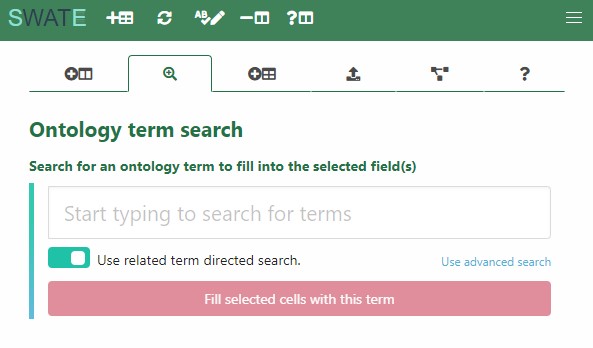
You can find this function on the Terms tab in the navbar. Use this function to insert terms in an ISA-Tab conform way, for example for Swate building blocks.
- Type in the search field to trigger the auto-complete function and find terms. Select the term you want or follow the information under General for more information.
- You can now insert the chosen term anywhere in Excel, not only inside of a Swate annotation table.
Terms will be added to all selected rows in the format:
| term name | term source ontology | purl.obolibrary.org link for term |This always done for the next three Excel columns including the selected column.

- You can also click on the Copy to Clipboard-button next to the insert term-button. This will copy the term information (name, source ontology, purl link) to your clipboard and you can paste it into Excel with Ctrl + V. This will enable you to paste the information spread over three rows instead of columns. This works only for a single column.
Ontology terms contain different types of relationships between each other. For example is_a, part_of, xref relationships. Swate and the SwateDB utilize these relationships to provide the user with a predefined set of terms as most likely search requests.
Let's look at this with an example:
| Source Name | Component [instrument model] | Term Source REF (MS:1000031) | Term Accession Number (MS:1000031) | Sample Name |
|---|---|---|---|---|
If a user wants to fill in Component [instrument model] then they are most likely looking for the instrument model used in their experimental workflow. Here for example the instrument model series and the exact instrument models are connected to instrument model (MS:1000031) via is_a relationships.
- Choose any descriptive building block (all building blocks with 3 or more columns work, e.g.
Protocol Type) and select any number of rows in the main column. - Click in the ontology term search field under the Terms tab in the navbar.
- This will create an additional field in front of the search field with the column header term inside.
- For the example table under theory one would click in any row below
Parameter [instrument model]and then after clicking into the searchfield, one should seeinstrument model. In this case we callinstrument modelthe parent term and all related terms child terms.
- While the slider next to Use related term directed search is turned on, you will now ONLY search through related terms.
- 👀 You can also explore all available child terms, by double clicking into the empty search field.
- You can turn this feature off with the slider next to Use related term directed search.