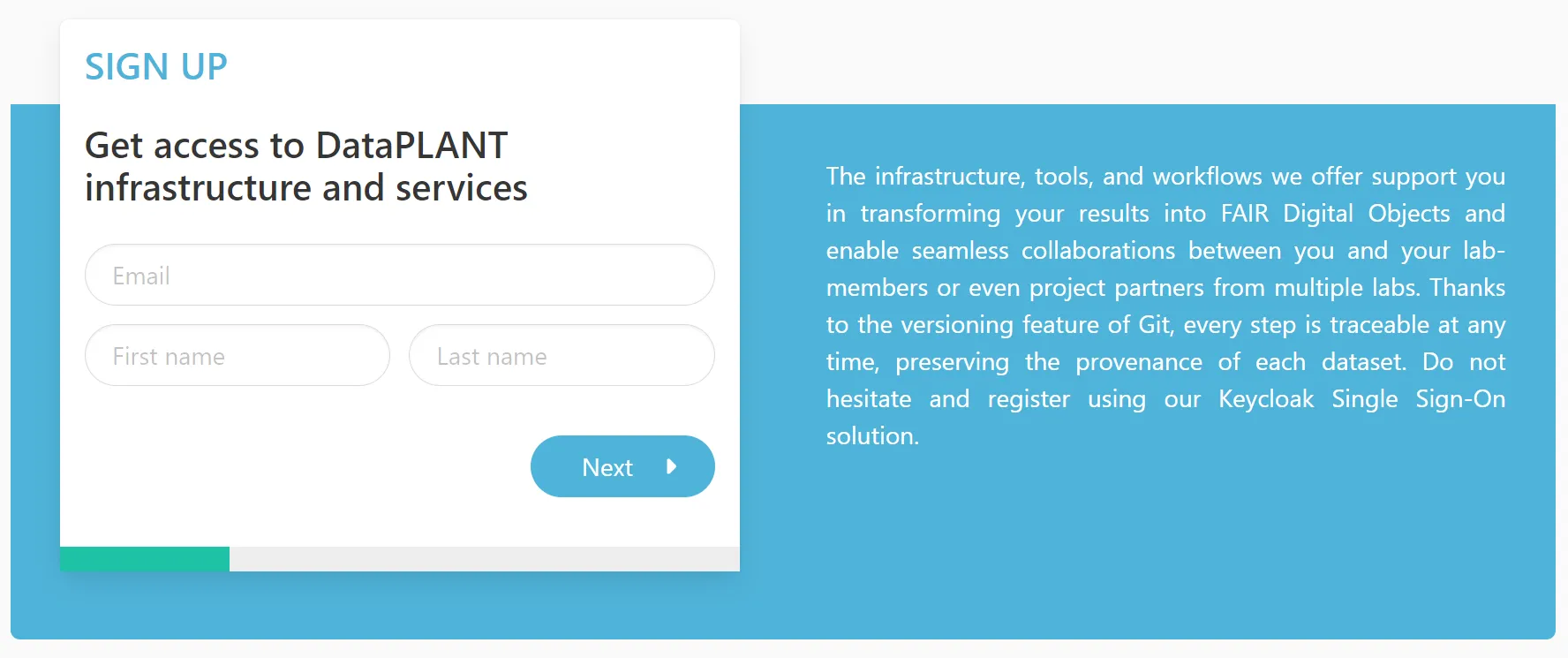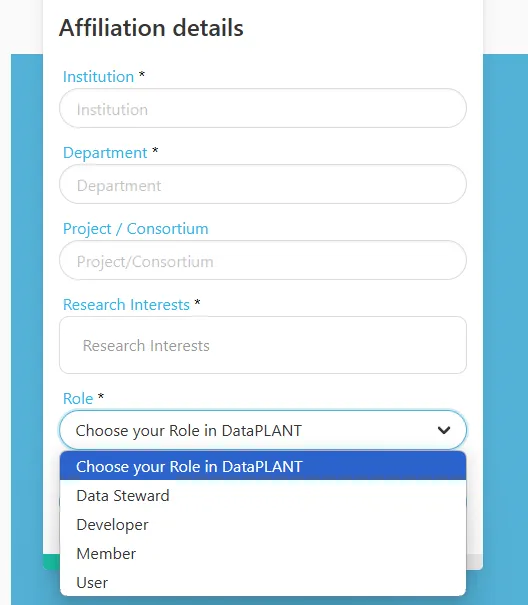How can I make sure, other researchers will understand what I did while working on my ARC?
DataPLANT Account
If you do not have an account, please register with DataPLANT to use the PLANTDataHUB.
Follow these instructions to sign up With a DataPLANT account you can use the DataHUB and share your ARC for collaboration.
Please register here .
During the registration you can “Choose your role in DataPLANT”:
DataSteward
Member of / associated to DataPLANT
Teaches DataPLANT tools and services to community members
Developer
Member of / associated to DataPLANT
Develops DataPLANT tools and services
Member
Other member of DataPLANT
User
User who want to use the DataPLANT tools and services
If you want to adjust your account settings , simply click the login icon in the navigation bar on this site.
In the tab “Password” you can modify your password.
In the tab “Authenticator” you can set up Two Factor Authentication (2FA).
The ARC comes with a mechanism to track changes. This version control is based on git . Briefly, snapshots of an ARC are called Commits. Every Commit is encoded with the information on who made the change and when and it is accompanied with a note, i.e. a “Commit message” that allows the user to communicate what was changed.
In order to retreive your user information and associate it with your commits, you need to login to the DataHUB.
ARCitect
Click Login in the sidebar.
Select git.nfdi4plants.org as DataHUB from the dropdown menu.
Click Login.
Great, now I have some new functions activated in the sidebar. What are they for?
The commit menu allows you to “commit” your changes locally. This saves the changes of your local ARC together with your DataHUB credentials (Name and eMail).
ARCitect
Navigate to the Commit menu.
Since you are logged in, the Name and eMail of your DataHUB account are automatically added.
Add a commit message:
“Created my first ARC and added data.”
Click Commit to store your changes locally.
In the History menu you can inspect your ARC history with all commit messages.
ARCitect
Navigate to the History menu.
Find your commit messages.
Great, so even in five years I will know what I did in every step.
We recommend adding a message that shortly summarizes, what you did since you last synced your ARC, e.g.
Viola starts a fresh ARC for her project
She adds folders for her study and assay
She adds raw data to an RNASeq assay
She annotates the dataset using Swate
ARCitect
Make some small changes to your ARC like adding or editing a text file.
Navigate to the Commit menu.
Add a commit message:
“Add a README to include some notes”
Click Commit to store your changes locally.
Check the History