Using ARCs with Galaxy
Galaxy is an online platform that allows you to easily analyze data in your ARCs with established bioinformatics tools and pipelines.
In this guide we introduce how to access ARCs from within Galaxy. To access the data of an ARC, you must first provide a DataHUB access token in Galaxy, which is used to authenticate Galaxy to DataHUB. To create a new token and add it to Galaxy, you can proceed as described below.
Create an access token in DataHUB
Section titled Create an access token in DataHUB-
Sign in to the DataHUB
-
Navigate to your user settings
-
Open the
Access Tokenssettings in the sidebar(1) -
Enter or adapt the required token information
(2)(more about token information here) -
Click
Create personal access token (3)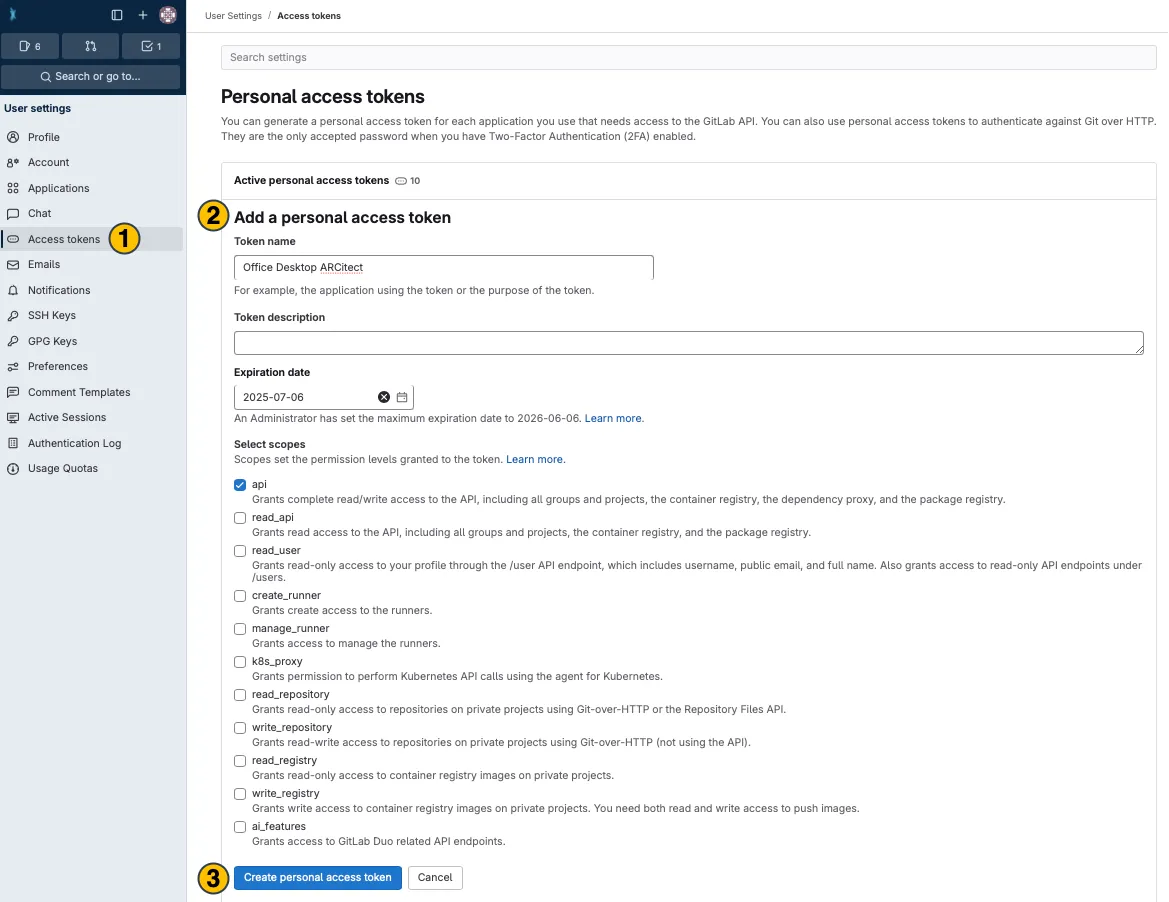
-
Your new personal access tokenappears on top. Copy(4)and use it in the desired application.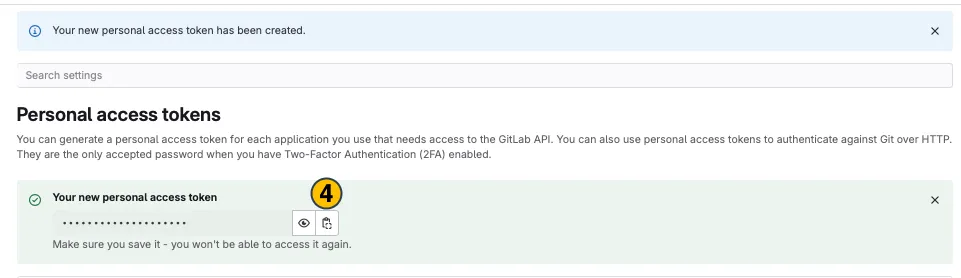
Add the token to Galaxy
Section titled Add the token to Galaxy
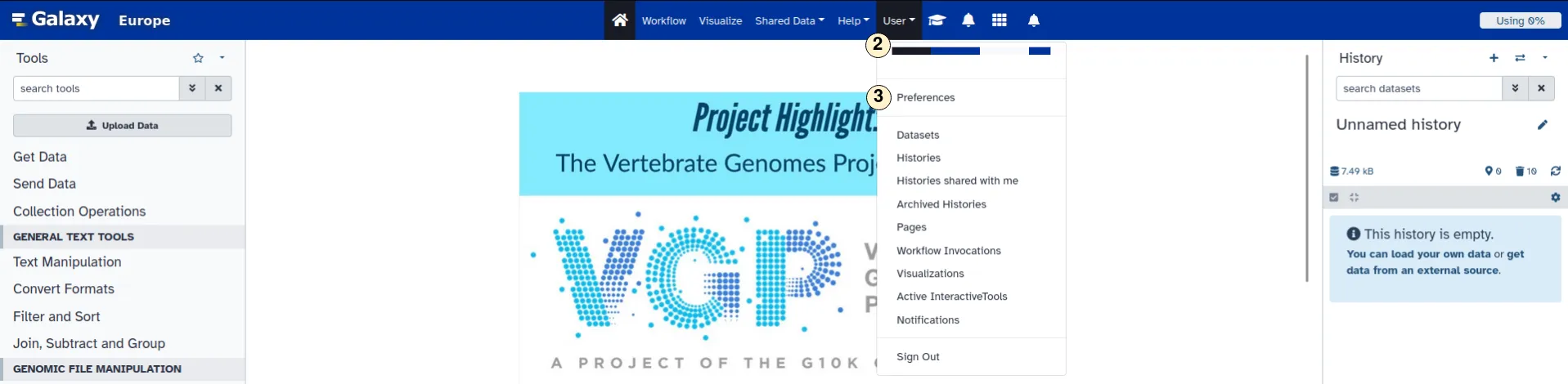


- Visit usegalaxy.eu and log in or create an account. It is possible to log in using your DataPlant account.
- Open the “User” drop down menu and
- select “Preferences”.
- In the user preference settings, select “Manage Information”.
- Copy your token into the “API read access token” field. This filed is located at the bottom of the “User preferences” menu. Click “Save” to adopt your changes.
Data import
Section titled Data importWith the token available to Galaxy, you are now able to import data. You can do this as described below.

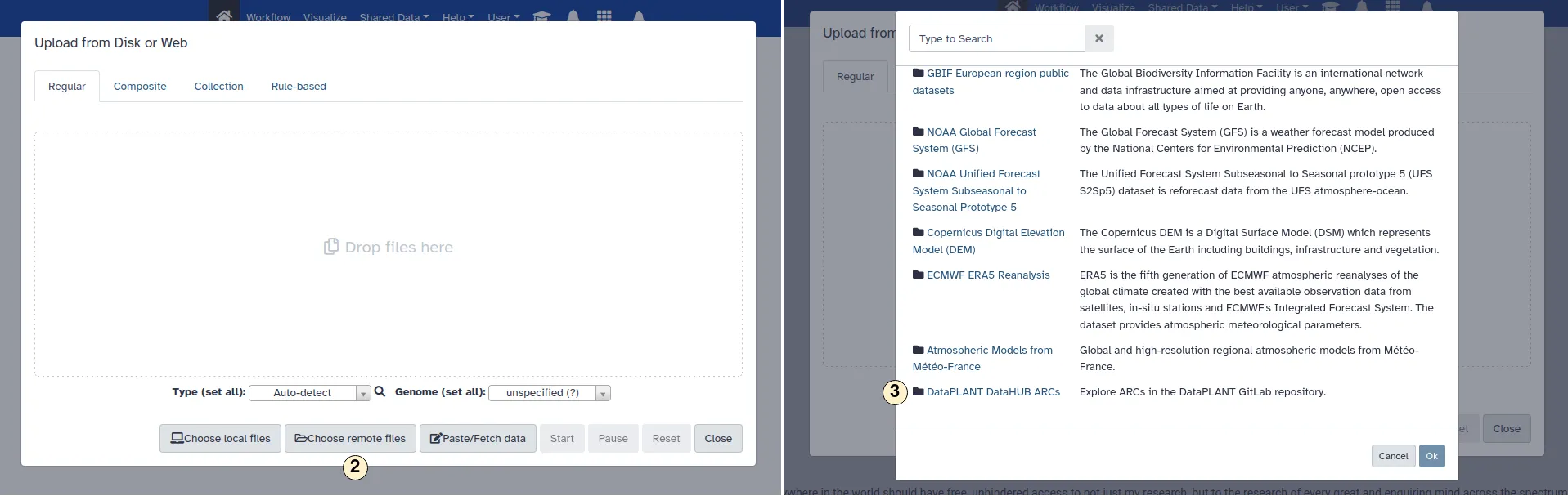
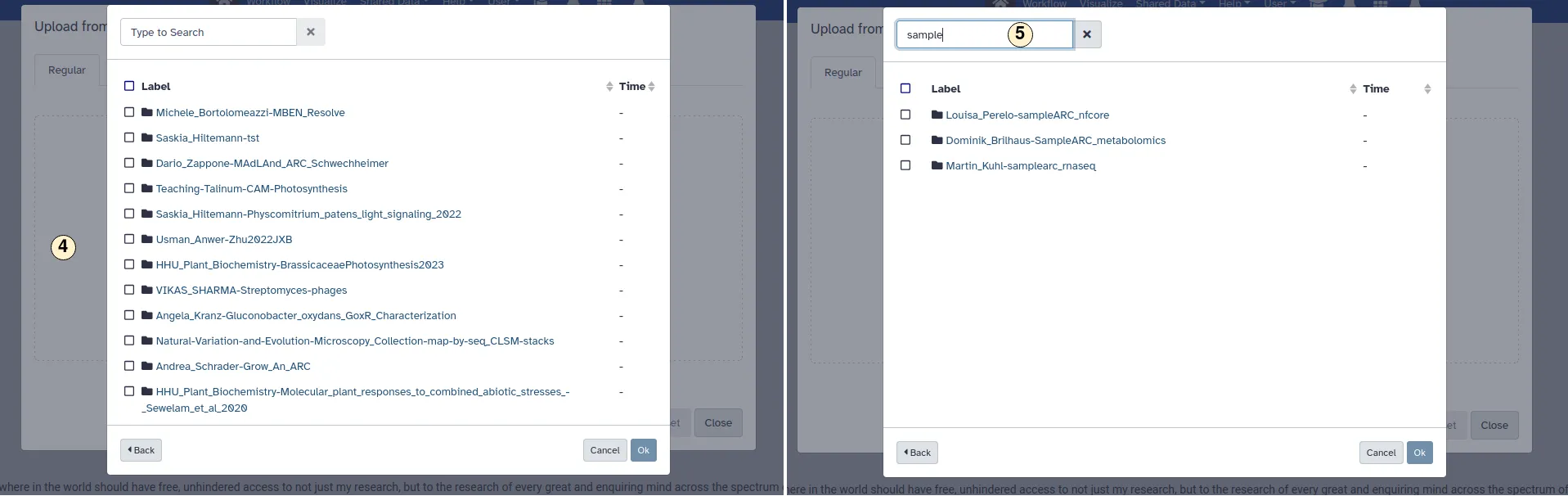
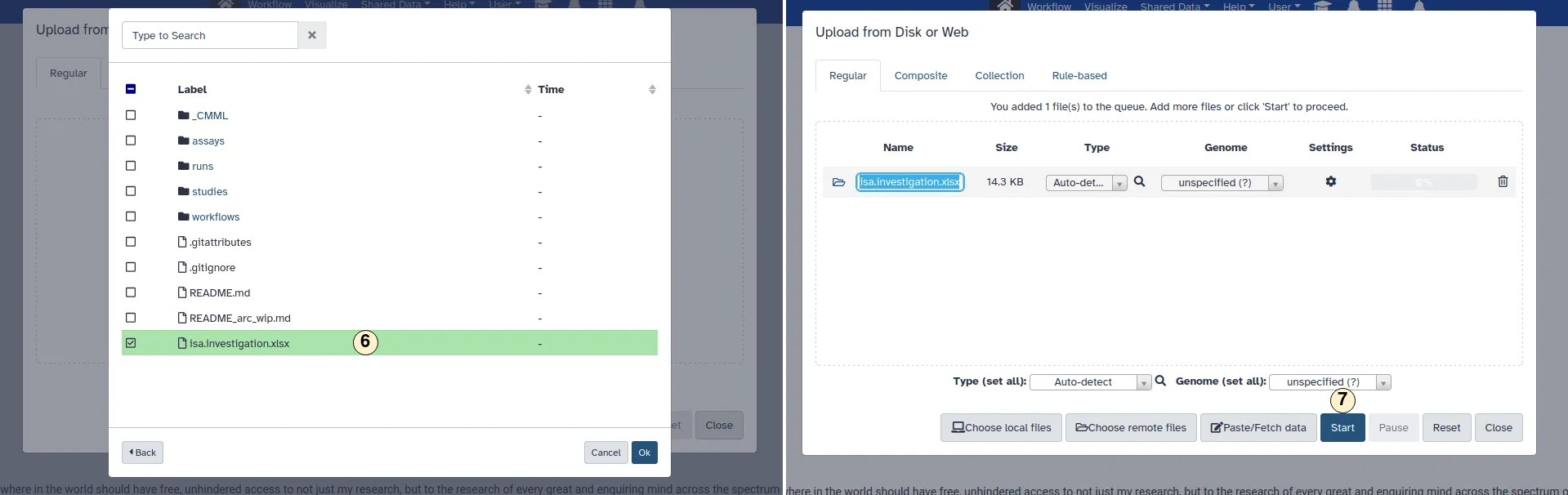
-
Click on the “Upload Data”.
-
Pick “Choose remote files”.
-
Scroll down and select “DataPLANT DataHub ARCs”.
-
Explore ARCs or search for a specific one.
-
Inside an ARC, choose the file you want to import to Galaxy. Confirm with “Ok”.
-
Click start to begin the import process to Galaxy. This may take some time, depending on the workload on the Galaxy server and the size of your file.
Data export
Section titled Data exportIt is also possible to export datasets back to an ARC. You can do this as described below.
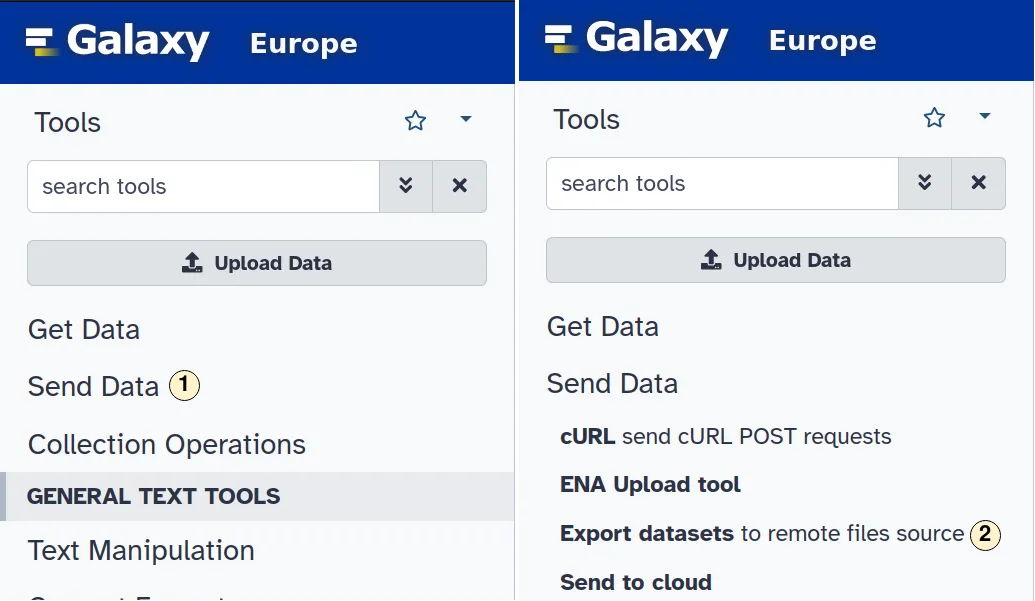

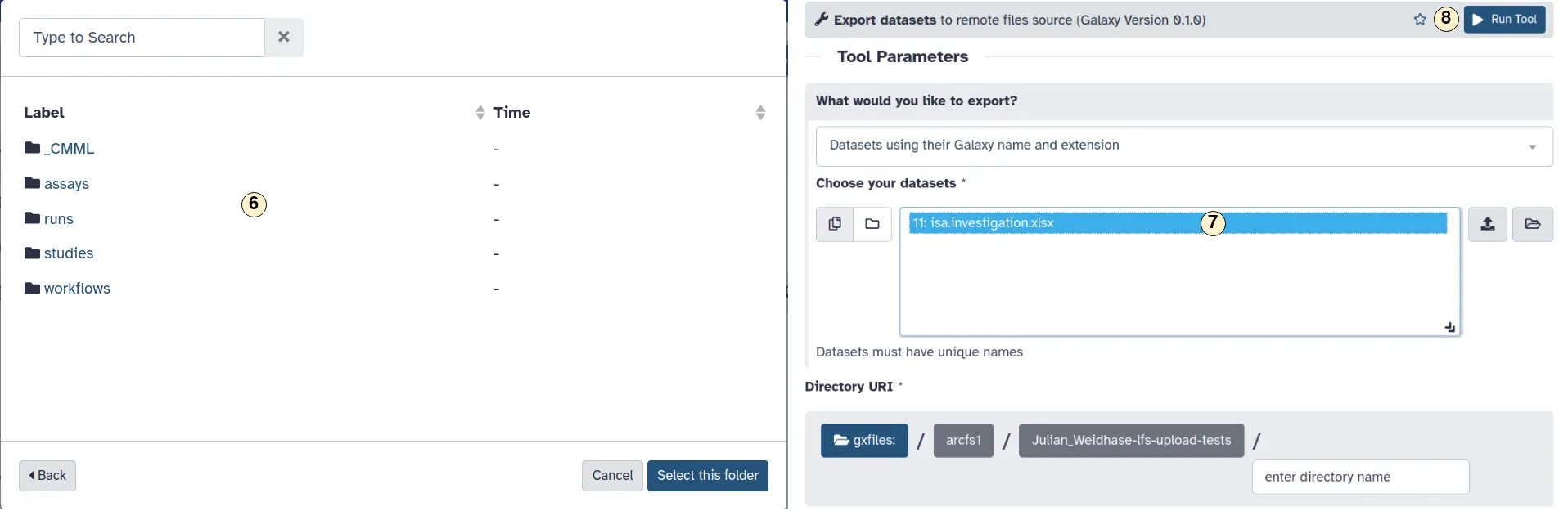
- On the left sidebar, open the menu “Send Data”.
- Select “Export datasets” to remote files source.
- In the opening menu, select “DataPLANT DataHUB ARCs”.
- Select or
- search for an ARC.
- Chose a directory inside an ARC where your dataset should be stored.
- Choose the dataset you want to export,
- Clock on “Run Tool” to start the export process. This may take some time, depending on the workload on the Galaxy server and the size of your file.