Adding a Building Block
Utilizing ARCtrl, Swate supports multiple different import and export formats for JSON.
Export
Section titled ExportThe “File Export” function can be found in the Sidebar.
You can export your metadata sheet simply by clicking on “Download”.
In contrast to the web version of Swate, you cannot simply download your annotation tables.
In order to do so, you have to create a top level metadata sheet.
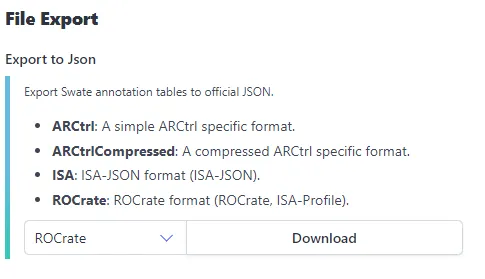
Import
Section titled ImportThe “File Import” function can be found next to the export function in the side bar. For importing a filled Swate table, select the same format that was used for the export, upload your file and select your desired import options.
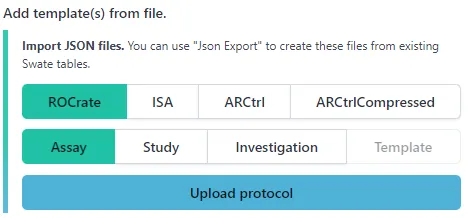

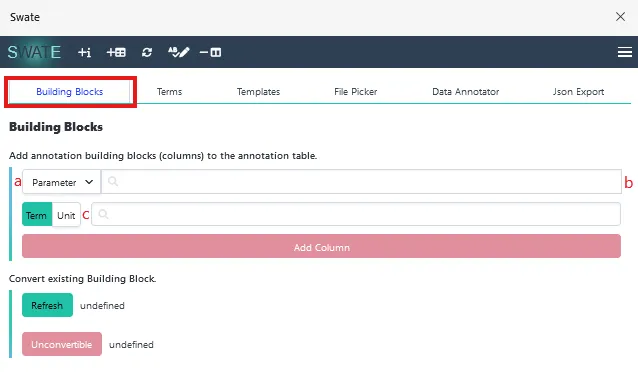
-
Click on “Add building block” in the top bar or in the sidebar.
-
Choose the type of building block you want to add ( a ). For more information on building block types, click here.
-
If you chose a descriptive building block type, use search field ( b ) to search for an ontology term. This term together with your building block type describes your workflow. If you want to add a building block with a unit, activate the unit box ( c ) and use the search field to look for a fitting unit term.
Example 1:
Component [instrument model]will describe any mass spectrometry instrument model used in your workflow (source).Example 1 | Table
Component [instrument model] TSR (MS:1000031) TAN (MS:1000031) Example 2 with unit:
Factor [temperature]anddegree Celsiusas unit.Example 2 with unit | Table
Factor [temperature] Unit TSR (PATO:0000146) TAN (PATO:0000146)
- Click “Add column” to insert the building block into an existing Annotation Table. The new building block will be added to the right side of the table. To change the position you can use the context menu.
- Click “Add column” to insert the building block into an existing Annotation Table. The new building block will be added at your selected column of the table. When you have selected a column outside the table or the worksheet contains no annotation table, “Add column” fails.
-
Depending on the building block type, multiple columns might be created.