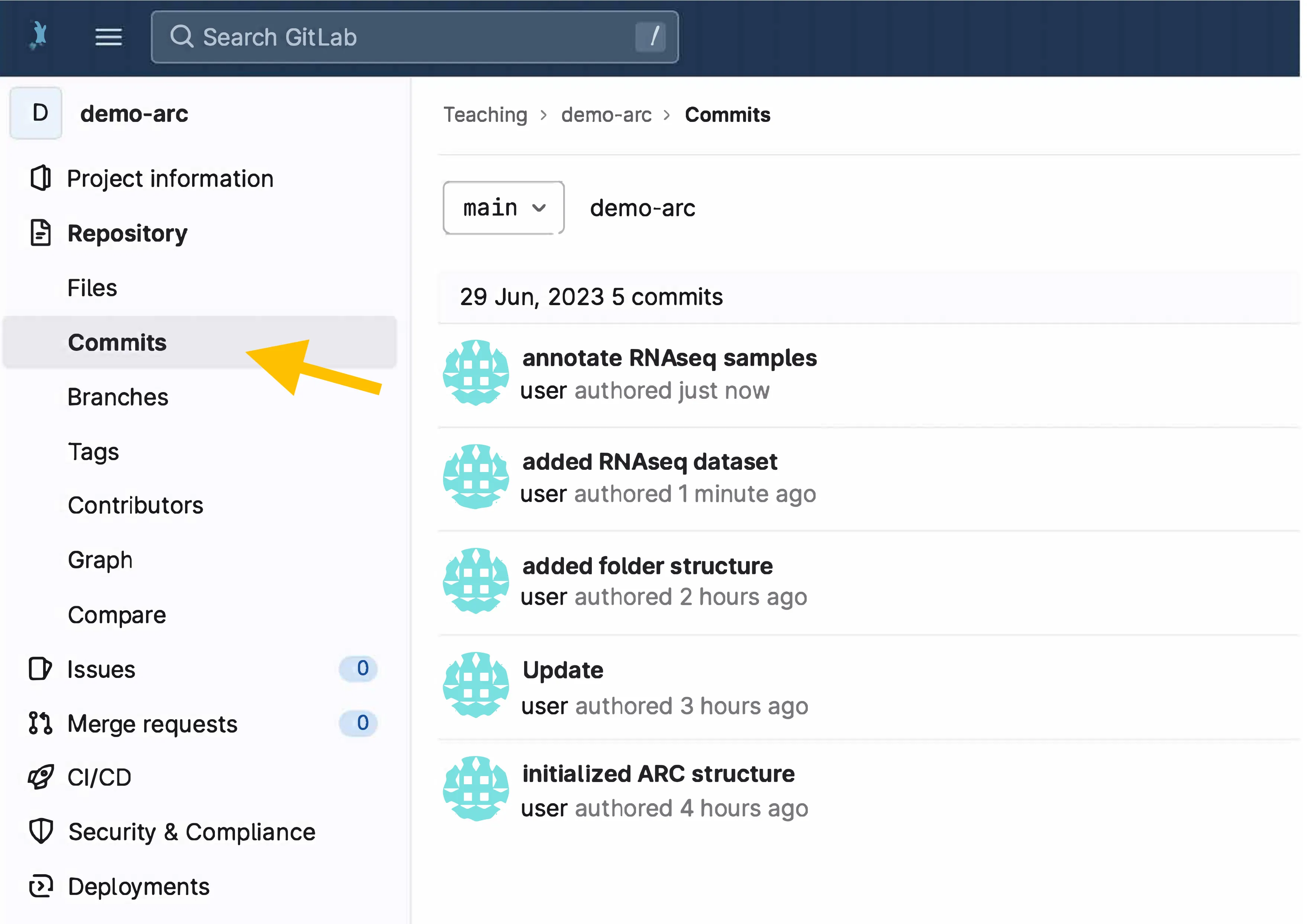Syncing recommendation
Here we recommend how to comment and sync the progress of your ARC.
You have full control
Section titled You have full controlUnlike what you may be used to from common cloud services, none of the ARC tools automatically or passively syncs your ARC between your computer and the DataHUB. You have to actively sync it. What may appear as a burden – “Why do I have to do this myself?” – actually grants you full access over what is happening with your ARC. First, it allows you to avoid syncing unwanted changes. For instance, consider adding a large amount of data, that may take some time to upload to the DataHUB. You surely would want to decide yourself when to start the upload. Secondly, it allows you document your ARC’s progress step by step. In general, the more you work with your ARC, the more you add or update, annotate or analyze data, the more you will want to make sure these changes are saved. Consider the syncing as a way to backup your project’s progress as well as an “undo button”.
Add a message to communicate your ARC’s evolution
Section titled Add a message to communicate your ARC’s evolutionWe recommend adding a message that shortly summarizes, what you did since you last synced your ARC. Commit messages can be added via ARCitect’s commit menu or via ARC commander.
The following exemplifies Viola’s commit messages along with the progress of her ARC:
-
Viola starts a fresh ARC for her project

initialized ARC structure
-
She adds folders for her study and assay

added folder structure
-
She adds raw data to an RNASeq assay

added RNAseq dataset
-
She annotates the dataset using Swate

annotate RNAseq samples
Follow your progress in the DataHUB
Section titled Follow your progress in the DataHUBAll commit messages added to your ARC via ARCitect or ARC Commander are available in the DataHUB.
-
Open your ARC in the DataHUB
-
In the sidebar on the left, navigate to
Repository→Commits. -
There you find a chronological list of syncing messages together with who synced (if you collaborate with others on an ARC) and when.