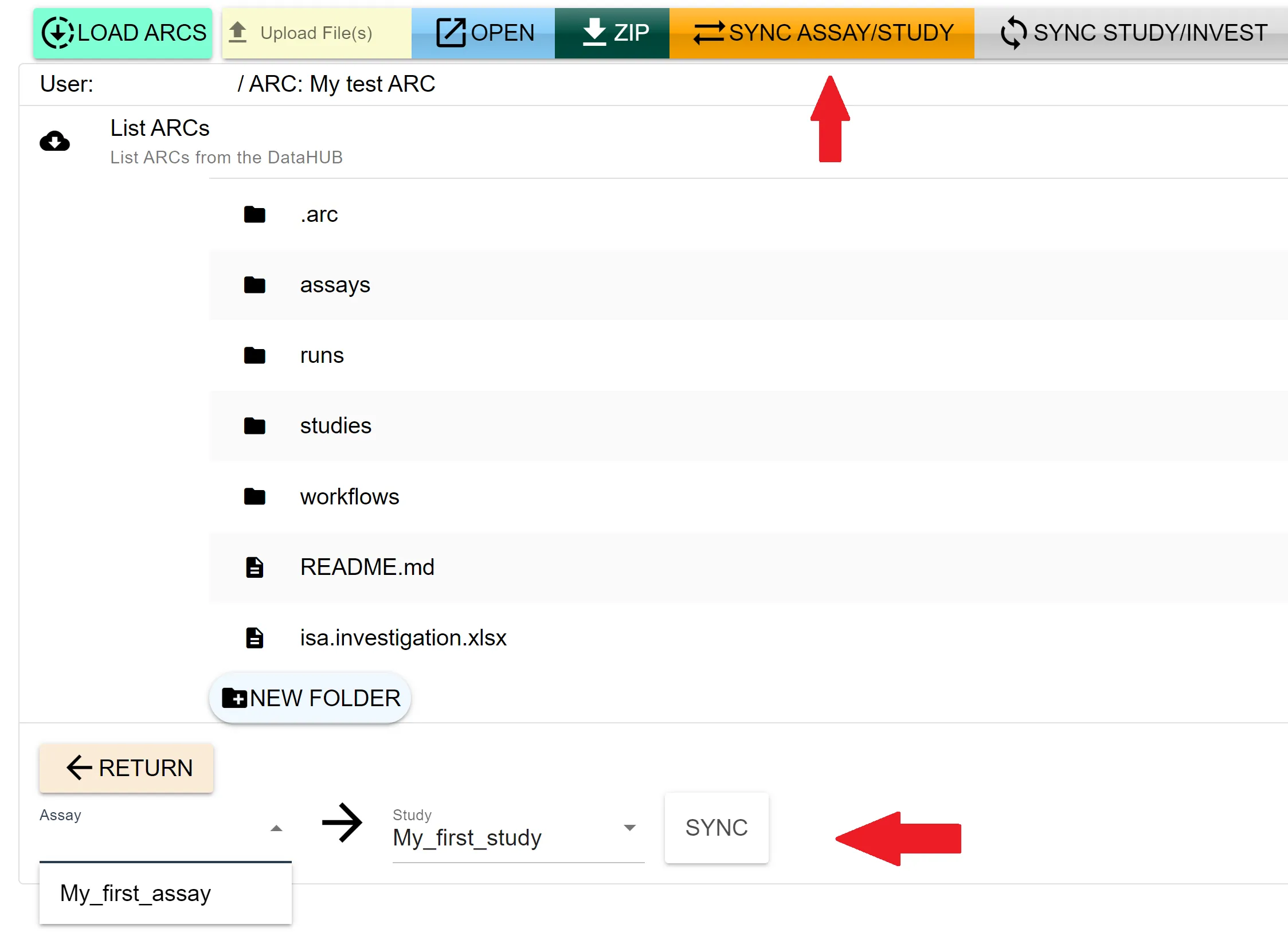Add new studies and assays
According to the ISA Metadata Model, each study is connected to an Investigation and can contain several assays. Follow the steps below to learn how to create new studies and assays and how to register them in the isa.investigation.xlsx file.
Navigate to the studies folder of your ARC. Then, click on the green ADD button to create a new study. A new input field will appear in which you need to specify a name for the study. Avoid whitespace characters when choosing a name for the study.
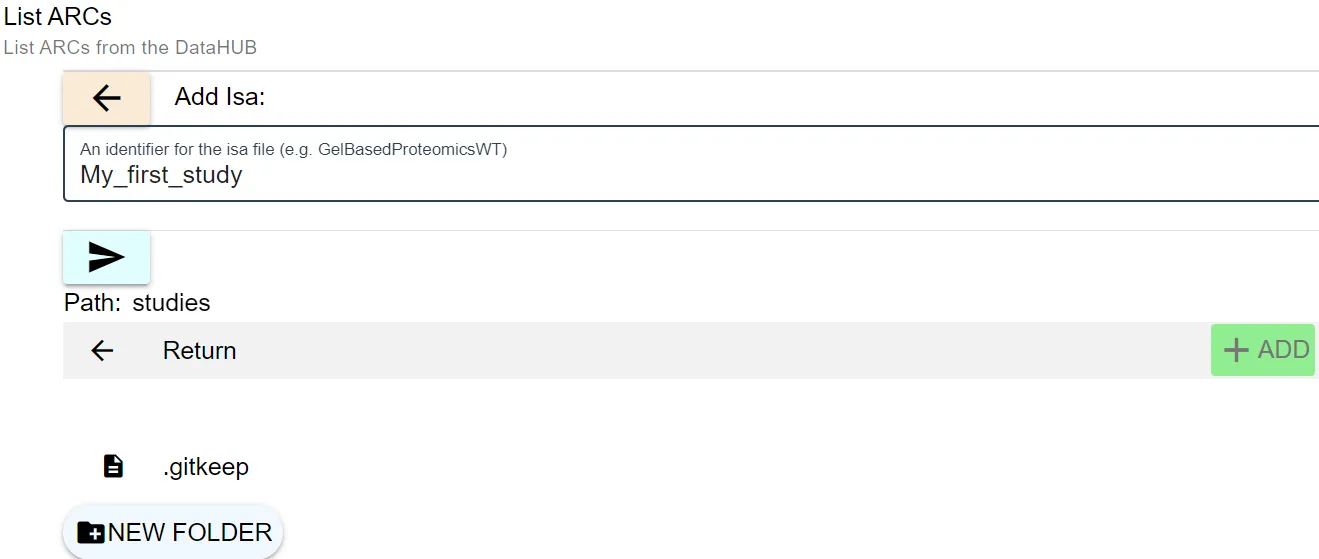
Next, navigate to the assays folder of your ARC. Assays are added in the same way as studies, by using the ADD button and choosing an identifier.
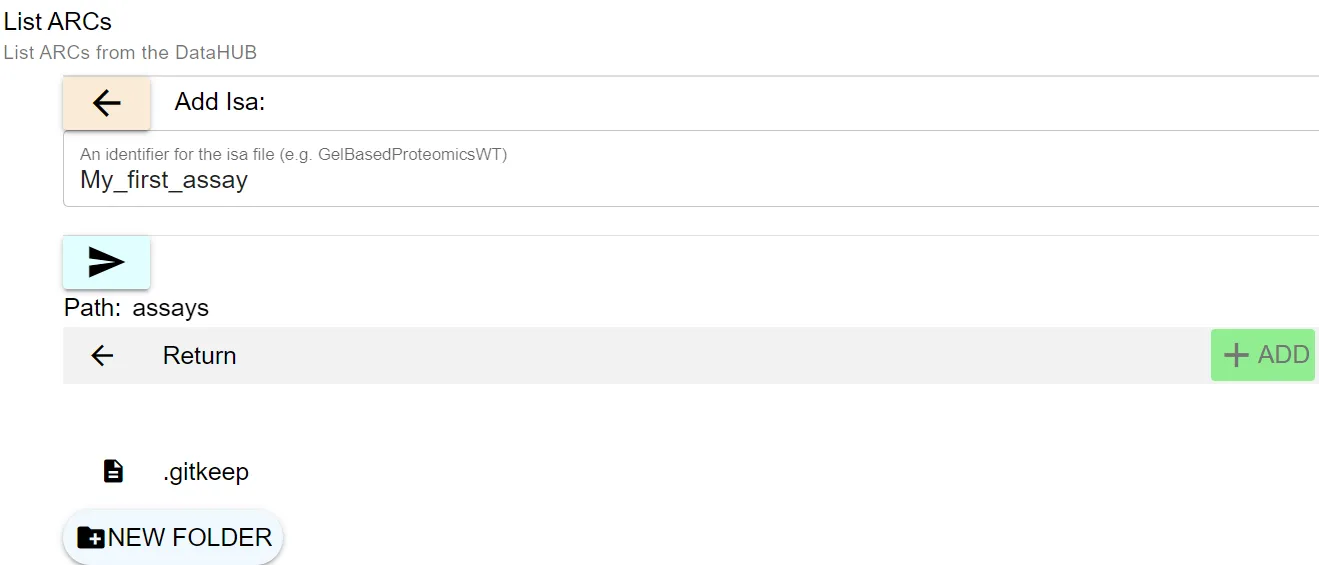
Now, according to the ISA model, studies and assays need to be registered in the central isa.investigation.xlsx file of your ARC. The SYNC functions explained below will take care of this tasks:
Navigate to the top-level directory of your ARC, then click on SYNC STUDY/INVEST. A new input field will appear below the list of files insider your ARC. Select the study you want to register from the drop-down menu and click the SYNC button.
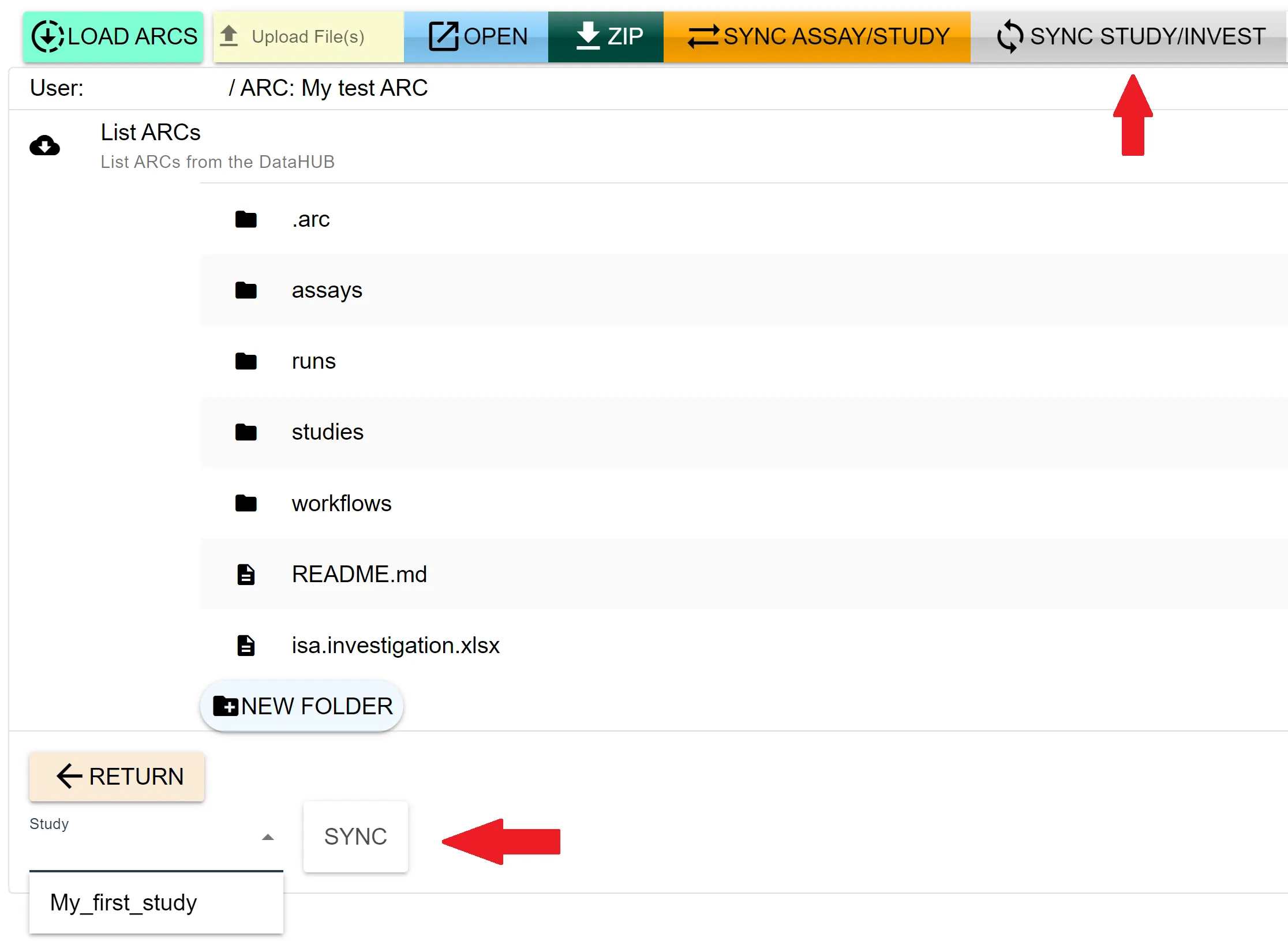
To connect an assay to a study, use the SYNC ASSAY/STUDY button. Again, a new input field will be displayed at the bottom of the window. Select the study and assay you want to link from the drop-down menus and confirm with the SYNC button.