ARC Commander DataHUB access
The DataHUB allows you to share your ARCs with registered lab or project partners. After registration, you need to setup the ARC Commander for smooth ARC synchronization between your computer and the DataHUB.
Enable Git to store credentials on your computer
Section titled Enable Git to store credentials on your computerOpen a command prompt or terminal and execute the following command(s)
Windows / Linux
Section titled Windows / Linuxgit config --global credential.helper storeMacOS
Section titled MacOSgit config --global credential.helper osxkeychainReceive and store a DataHUB temporary (2 hour) access token
Section titled Receive and store a DataHUB temporary (2 hour) access tokenarc remote accesstoken get -s https://git.nfdi4plants.orgA browser window will open asking for your DataPLANT login. After login you are asked to authorize your computer to communicate with the DataHUB.
In case you are already logged in, the browser will directly display a plain Success message to you.
Create and store a configurable DataHUB access token for your project
Section titled Create and store a configurable DataHUB access token for your projectAccess tokens created with the ARCommander expire after two hours. To create a longer-lasting access token for your project, follow these steps:
-
In your browser, visit your ARC in the DataHub instance of your choice, e.g.:
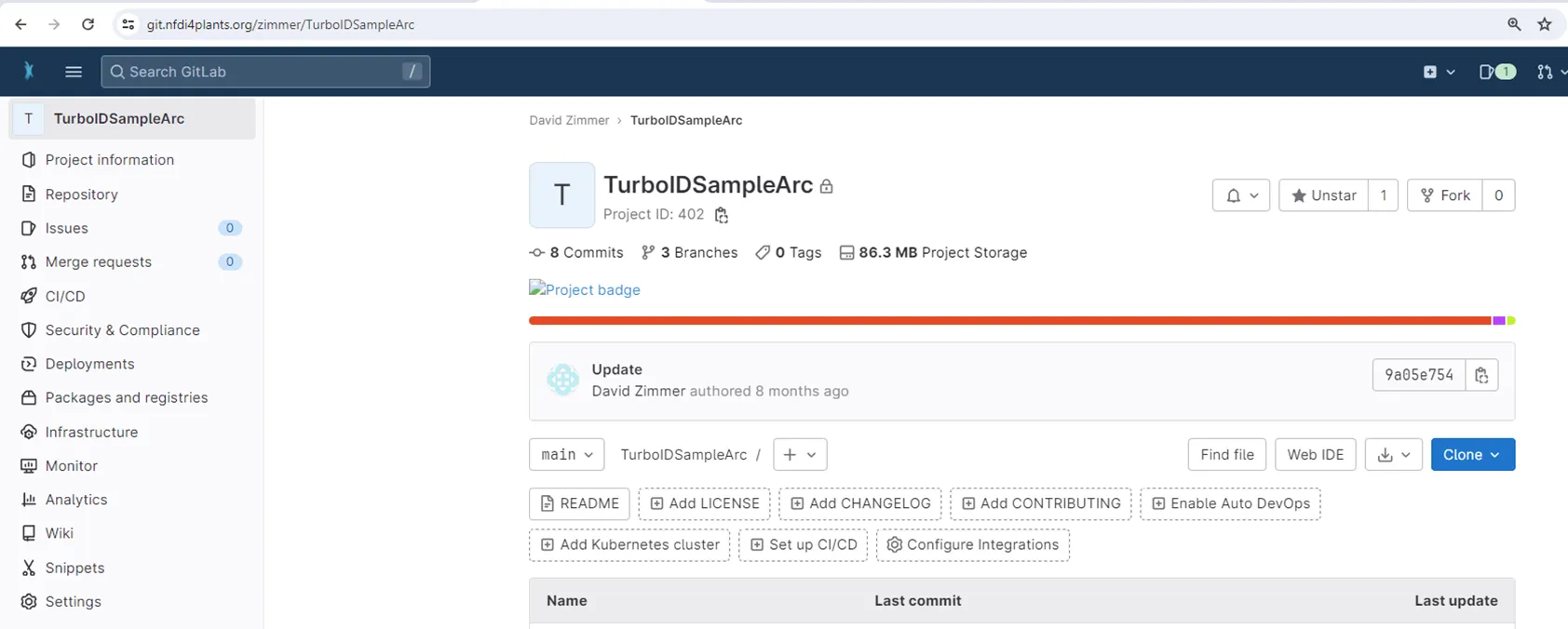
-
Select ‘Settings’ (1), then ‘Access Tokens’ (2):
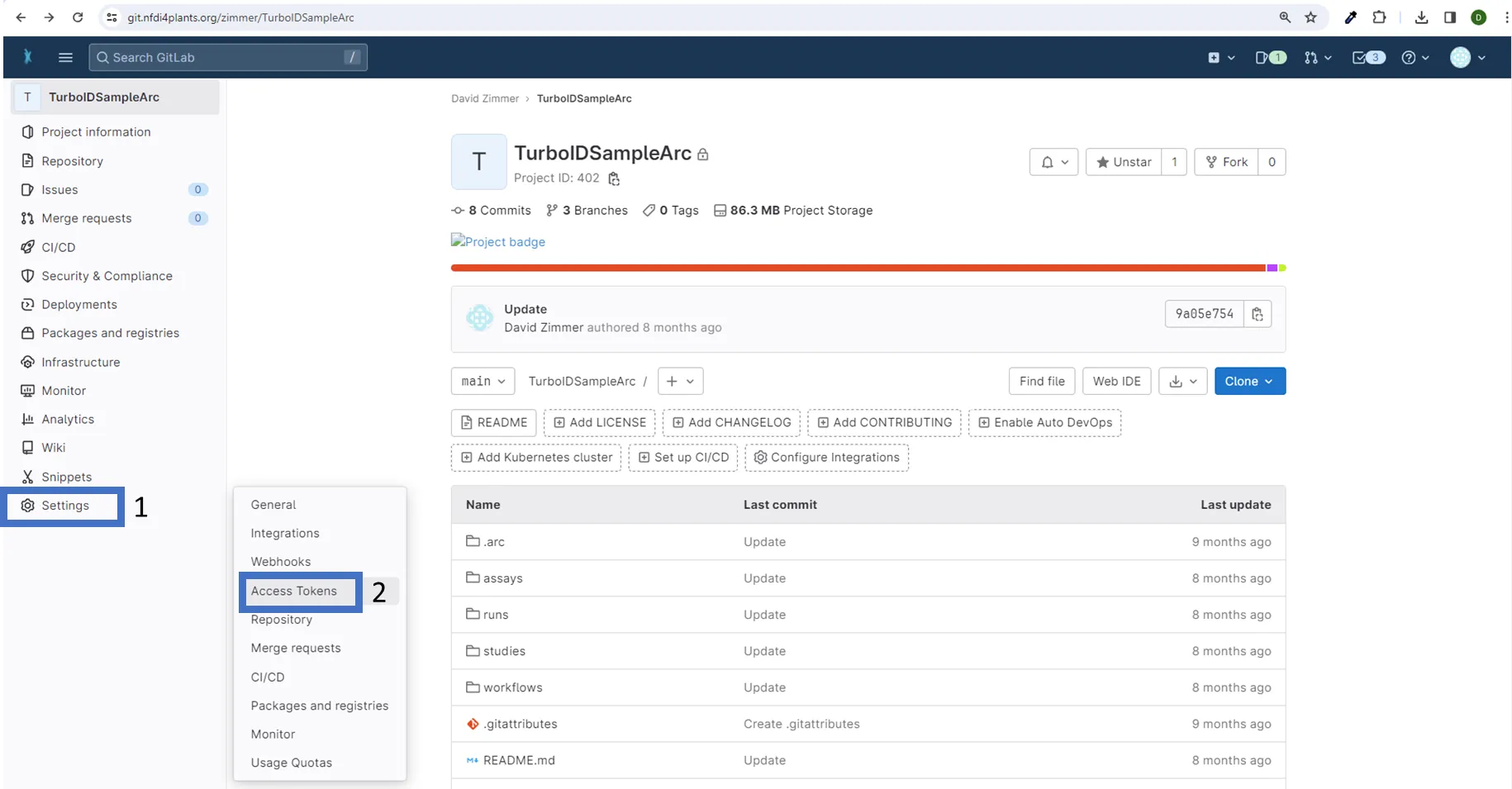
-
Choose a name for your token (1), set an expiration date (2), assign a role (3), configure permissions (4), and create your token (5):
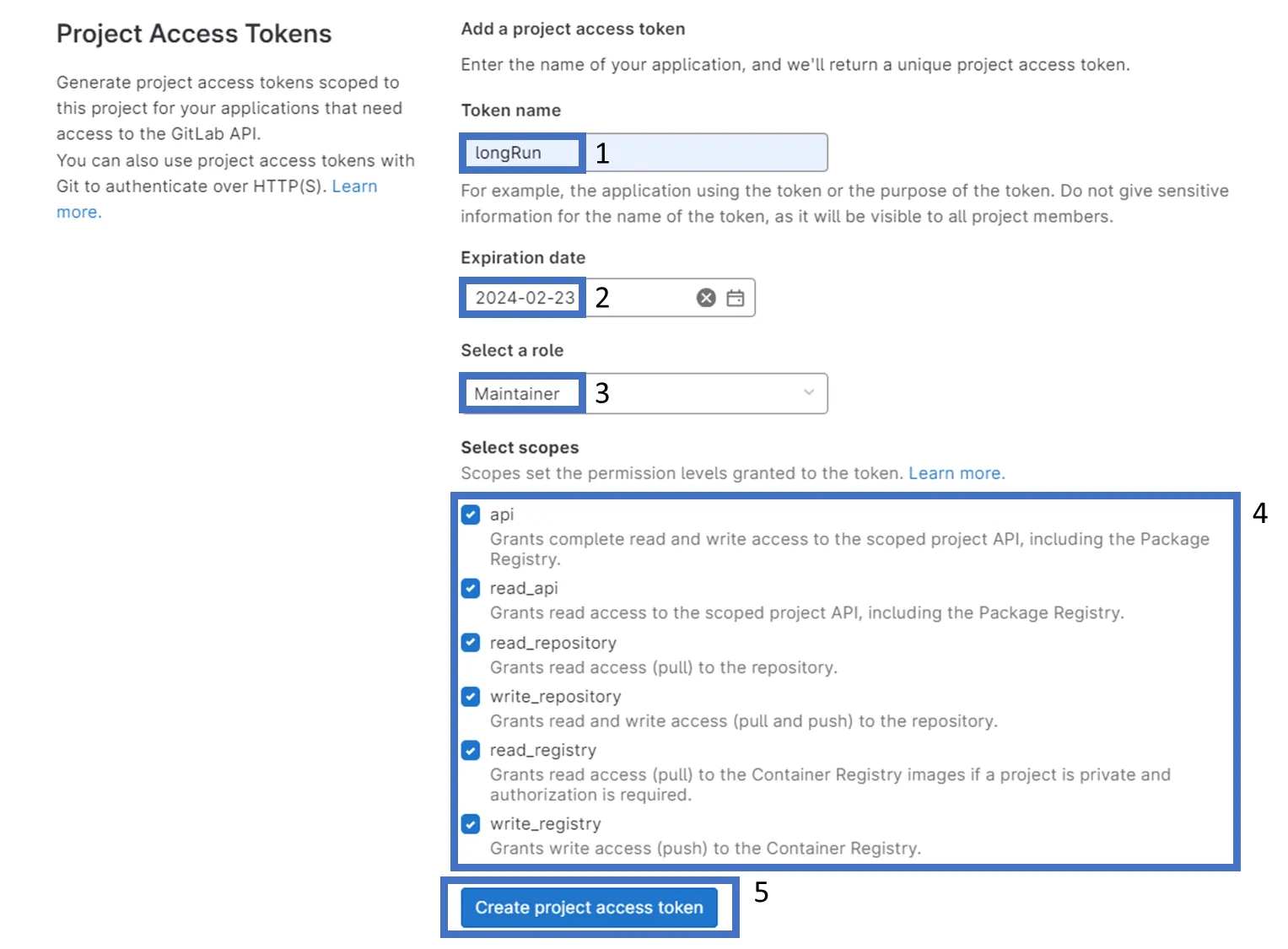
-
Once created, you can copy the token:
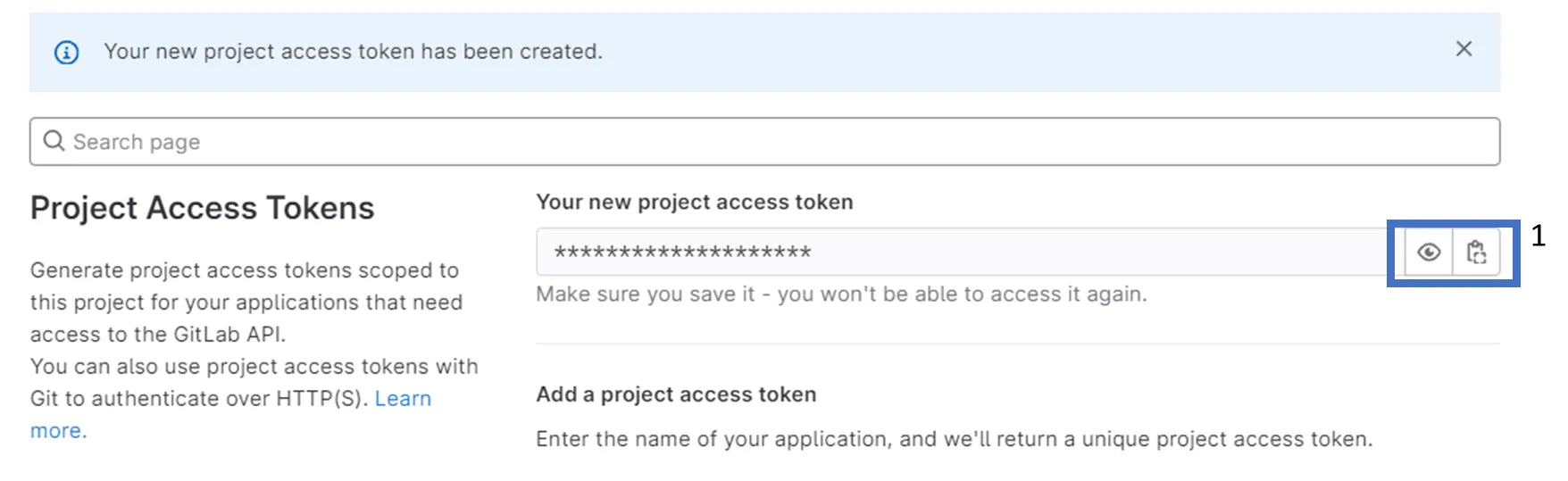
-
Finally, save the token by opening a command-line interface and navigating to the root of your project. Then, execute to save your token locally:
arc remoteaccess accesstoken store --token <replaceWithYourToken>Once set up, you will not need to authenticate yourself (e.g., by manually retrieving a token through ‘arc remote token get’) until the token expires. When switching to another machine you have to repeat the process.